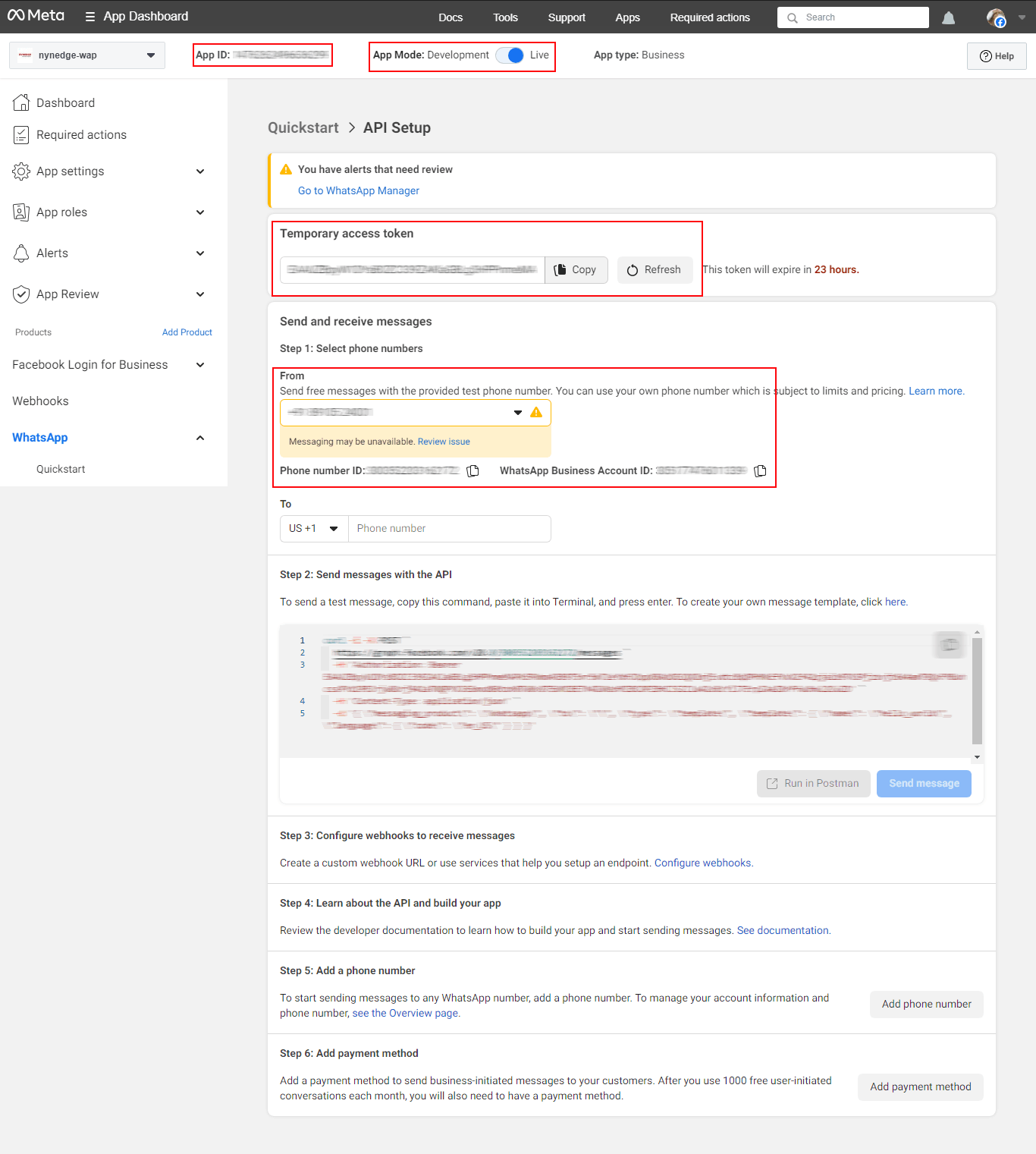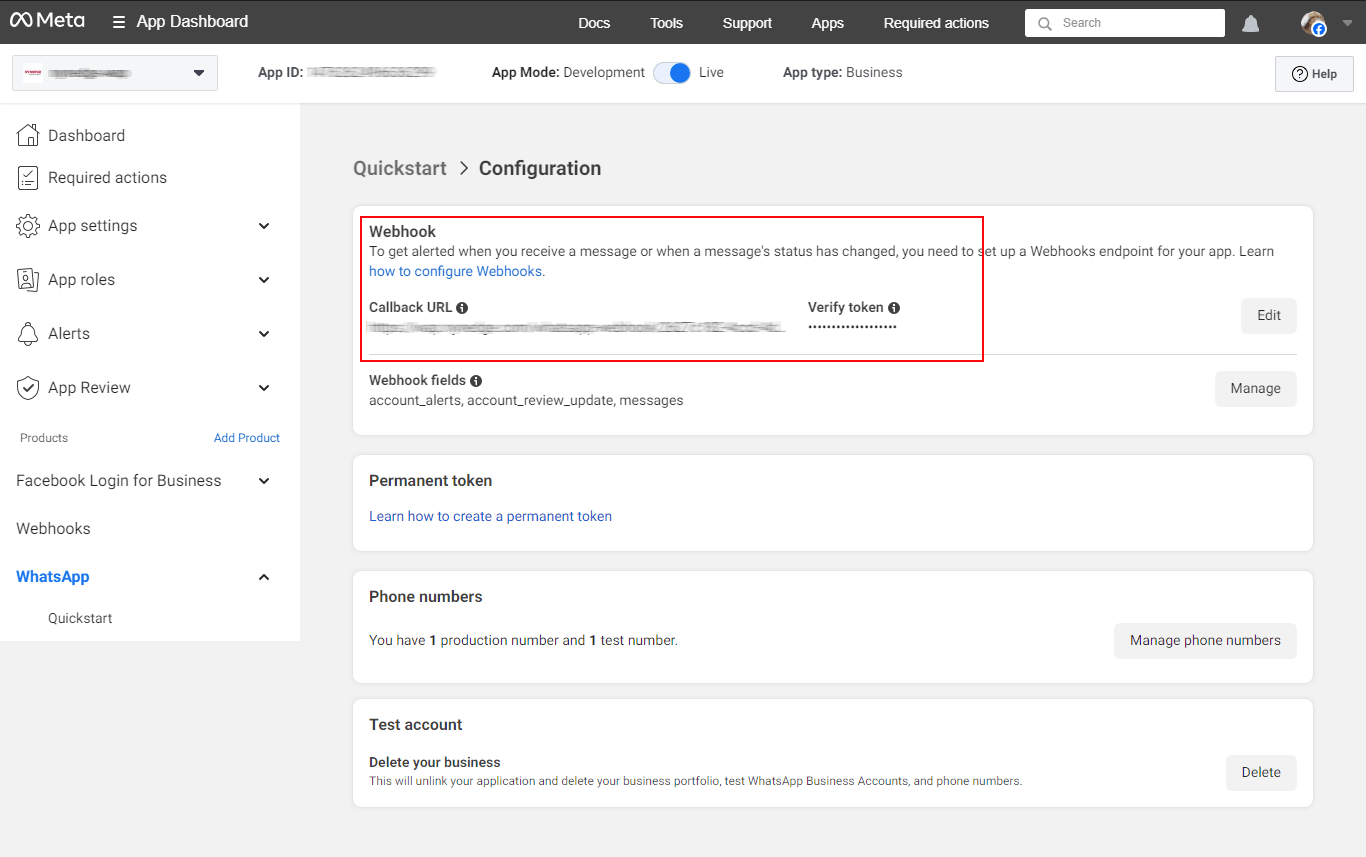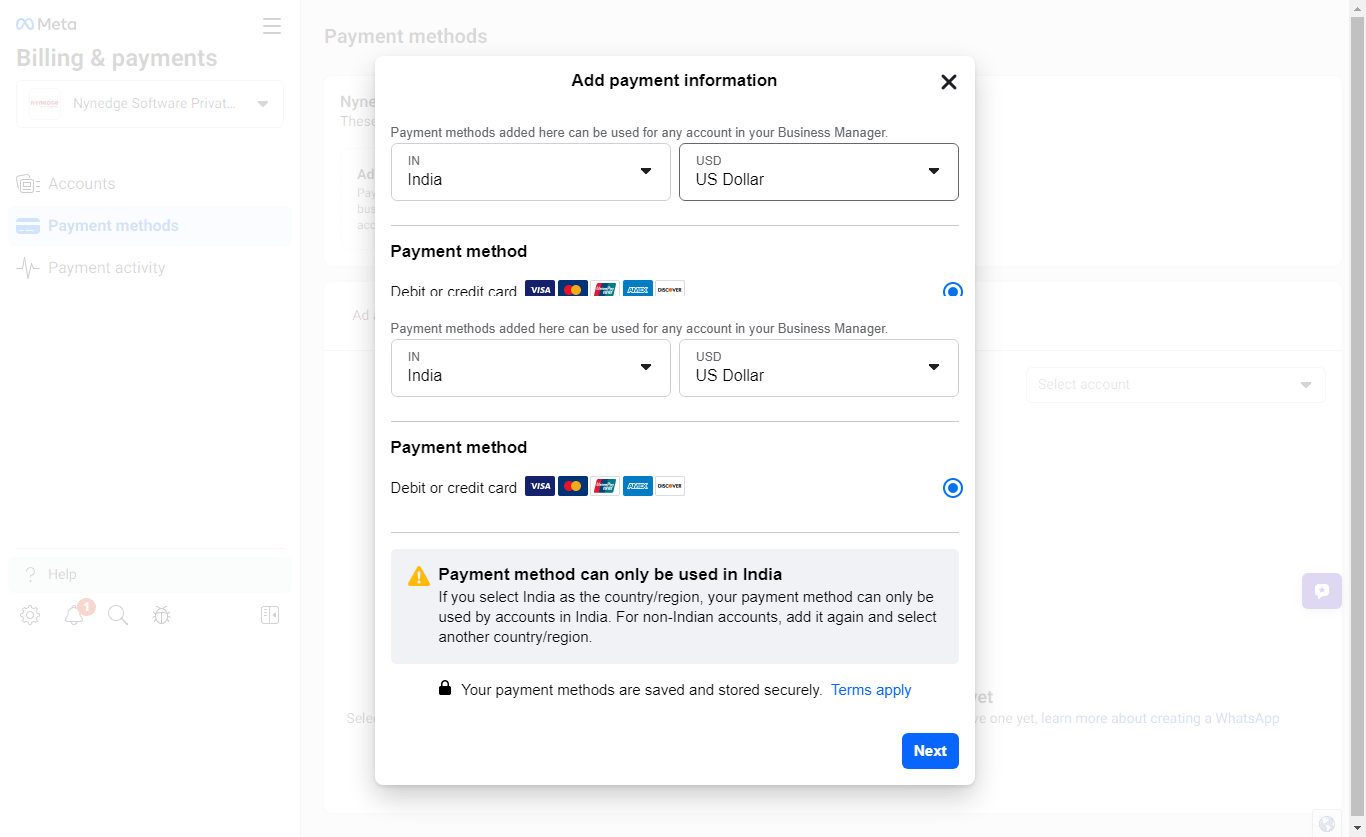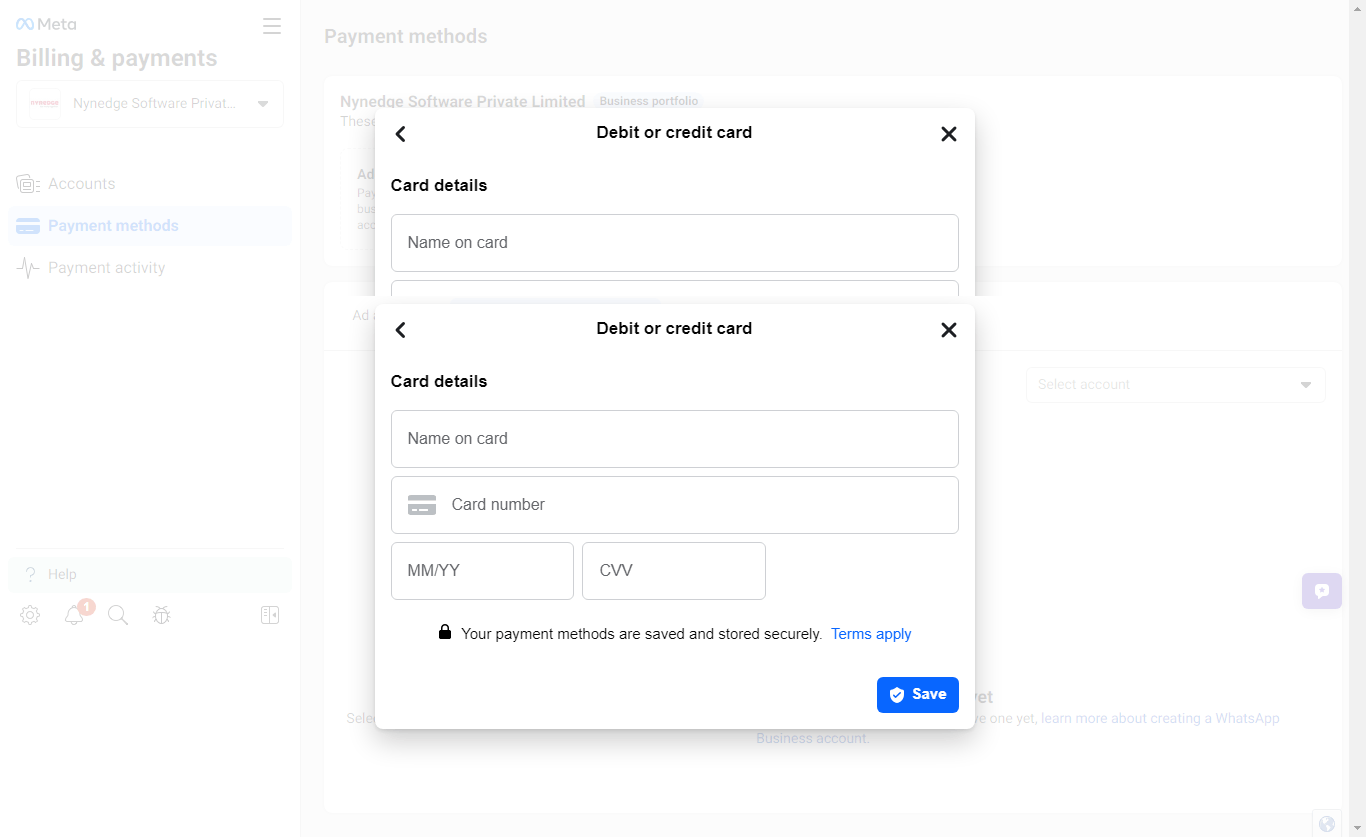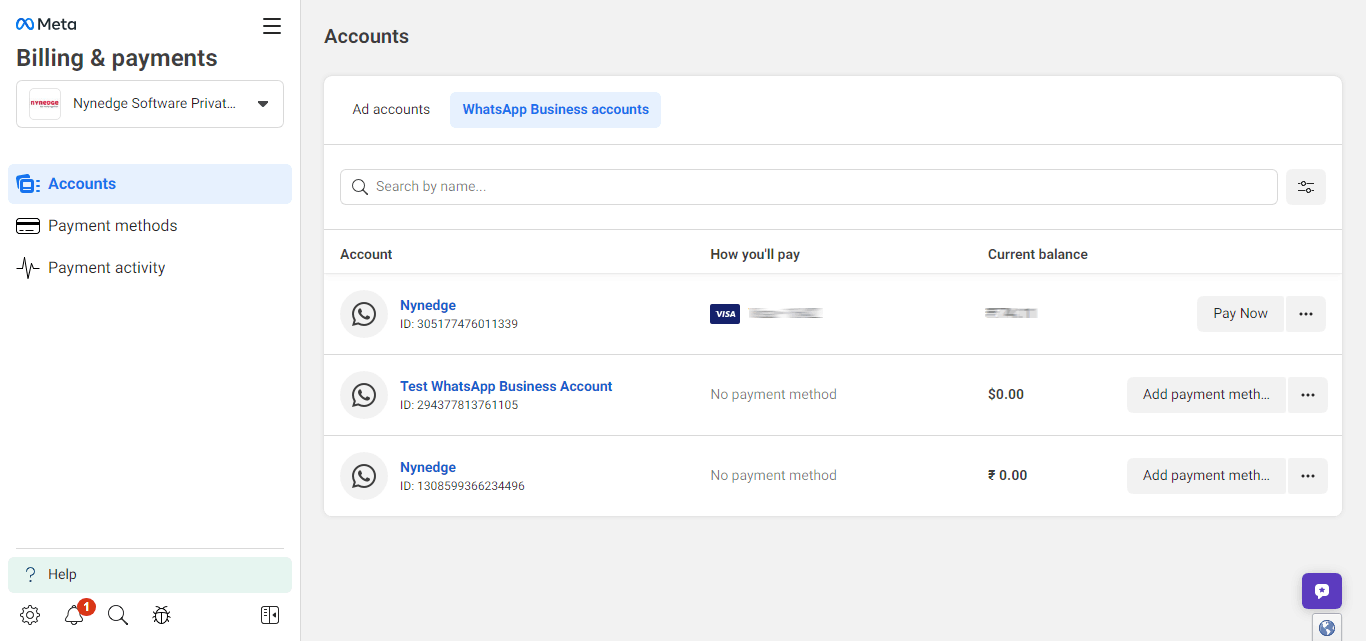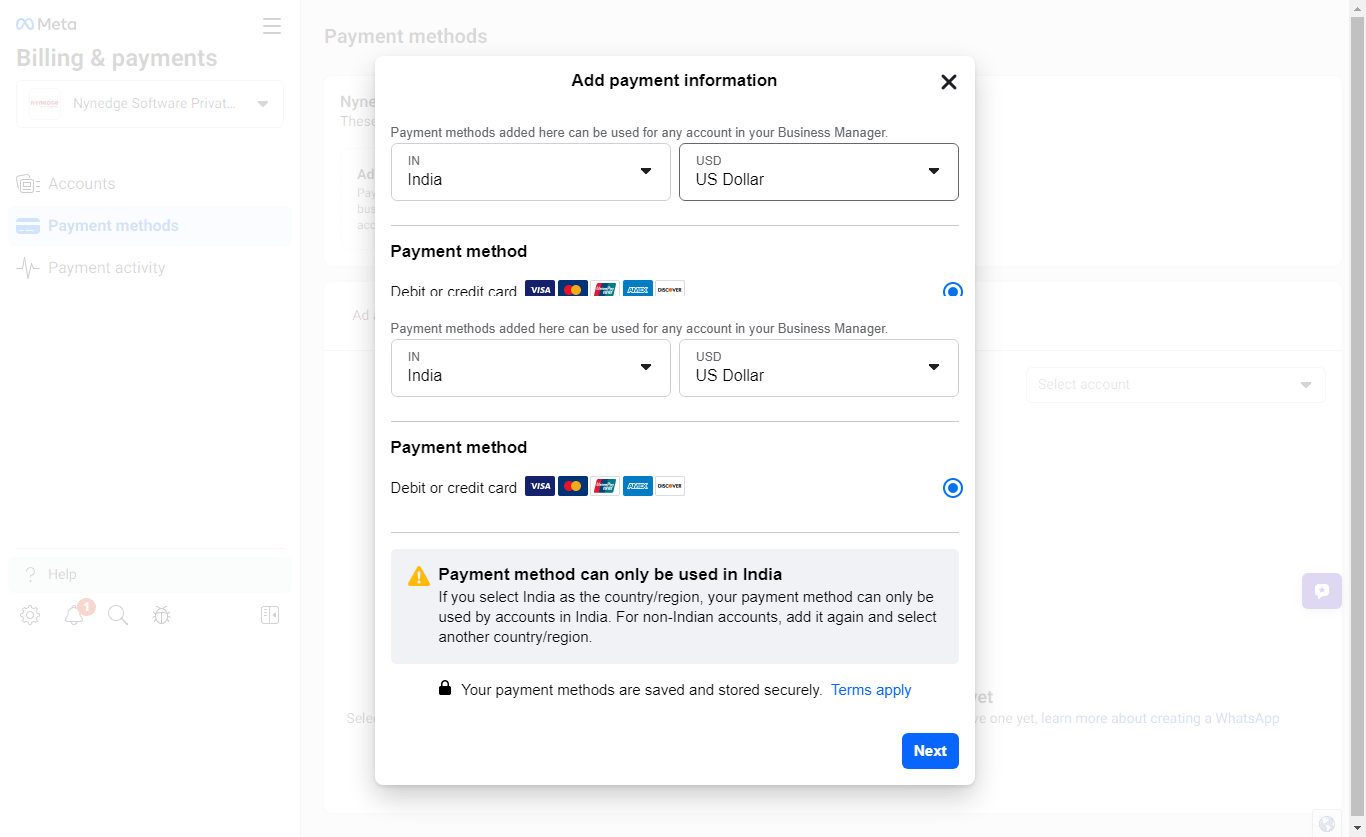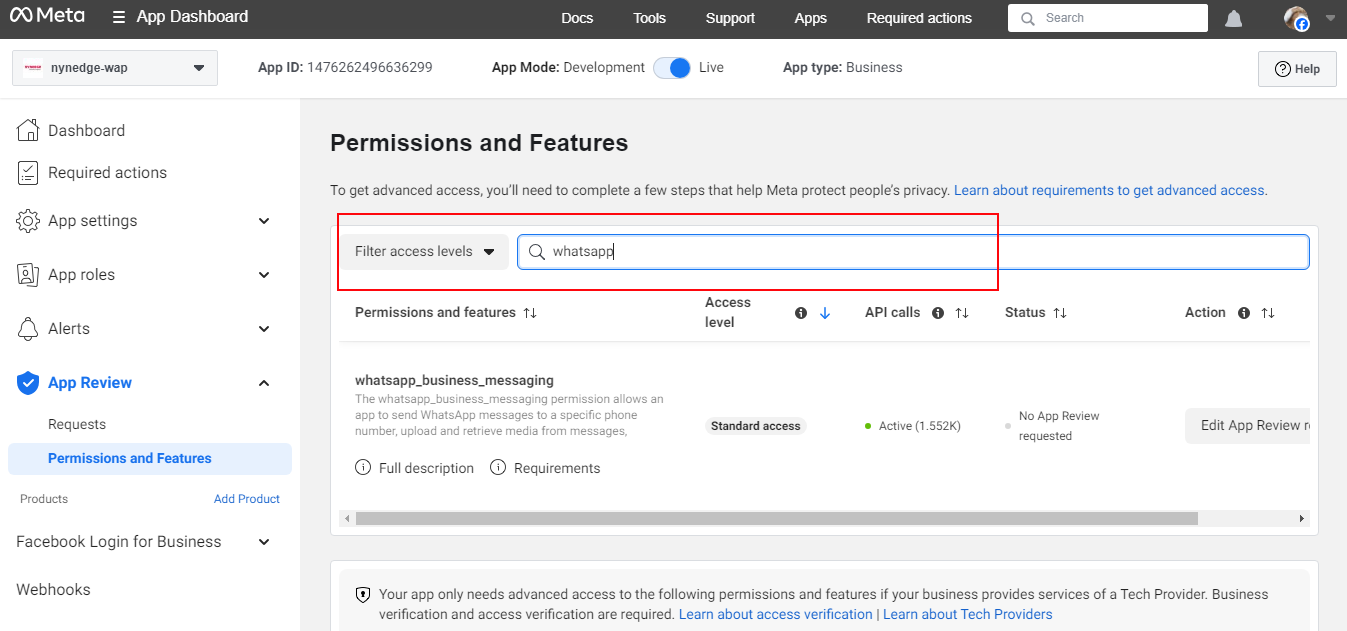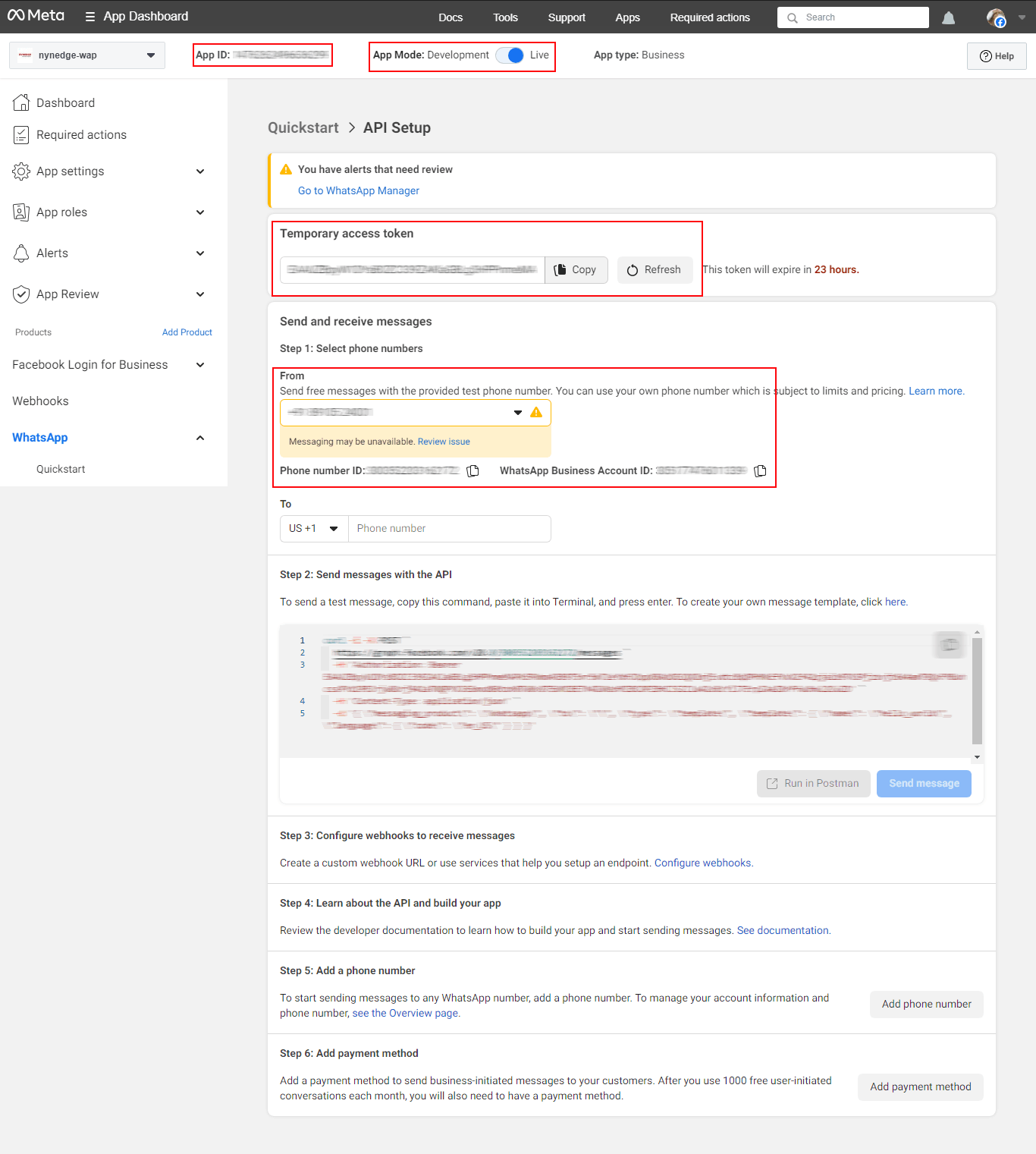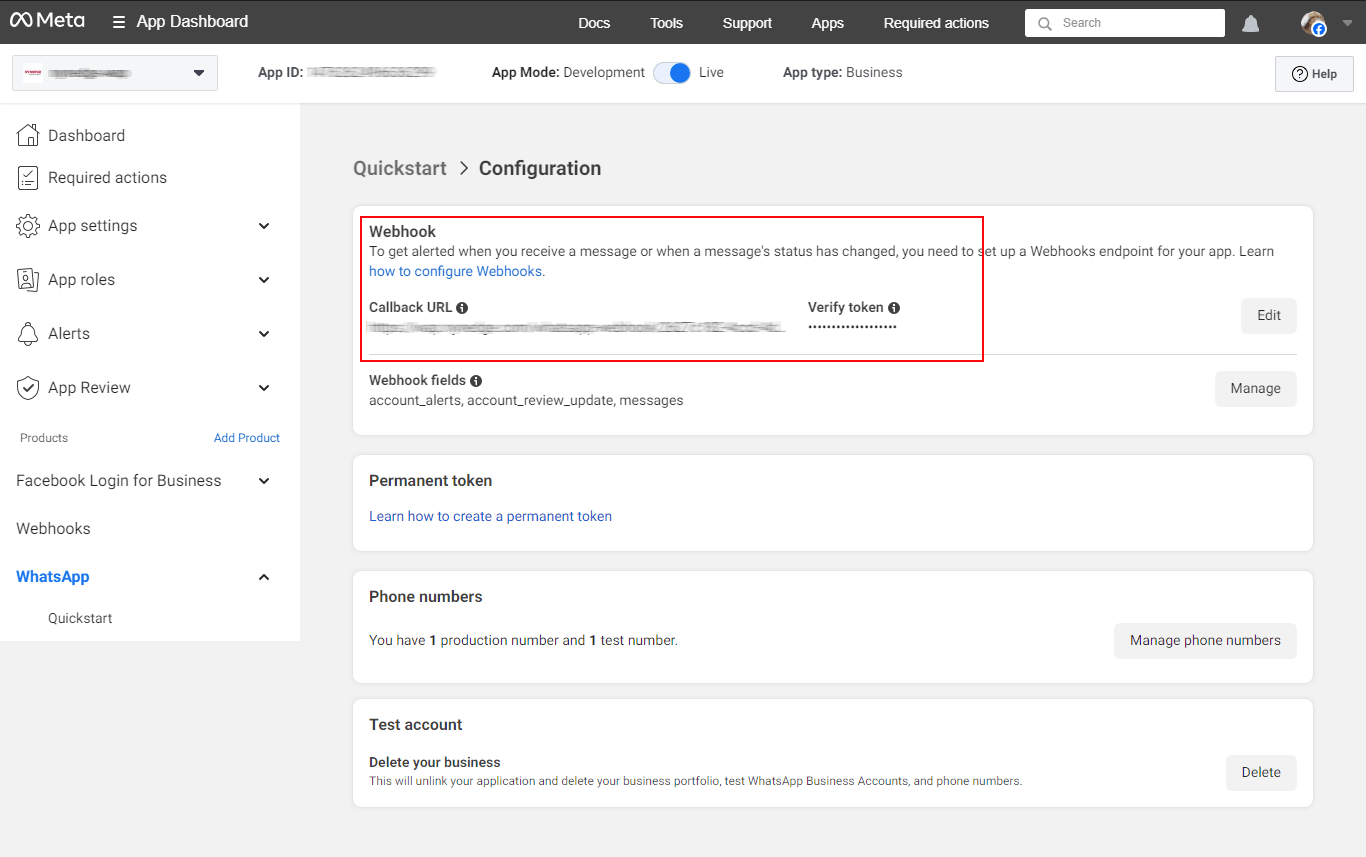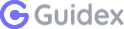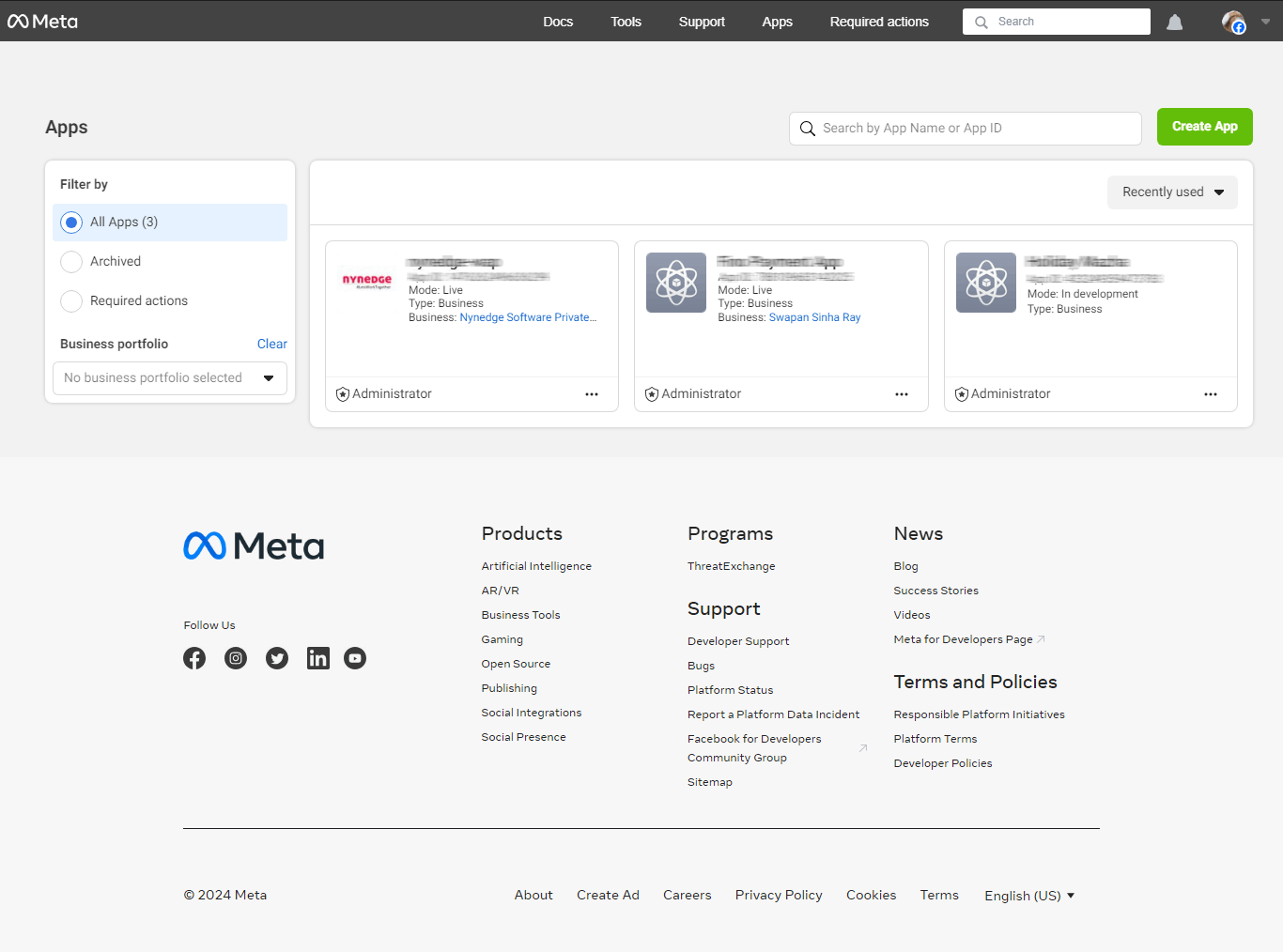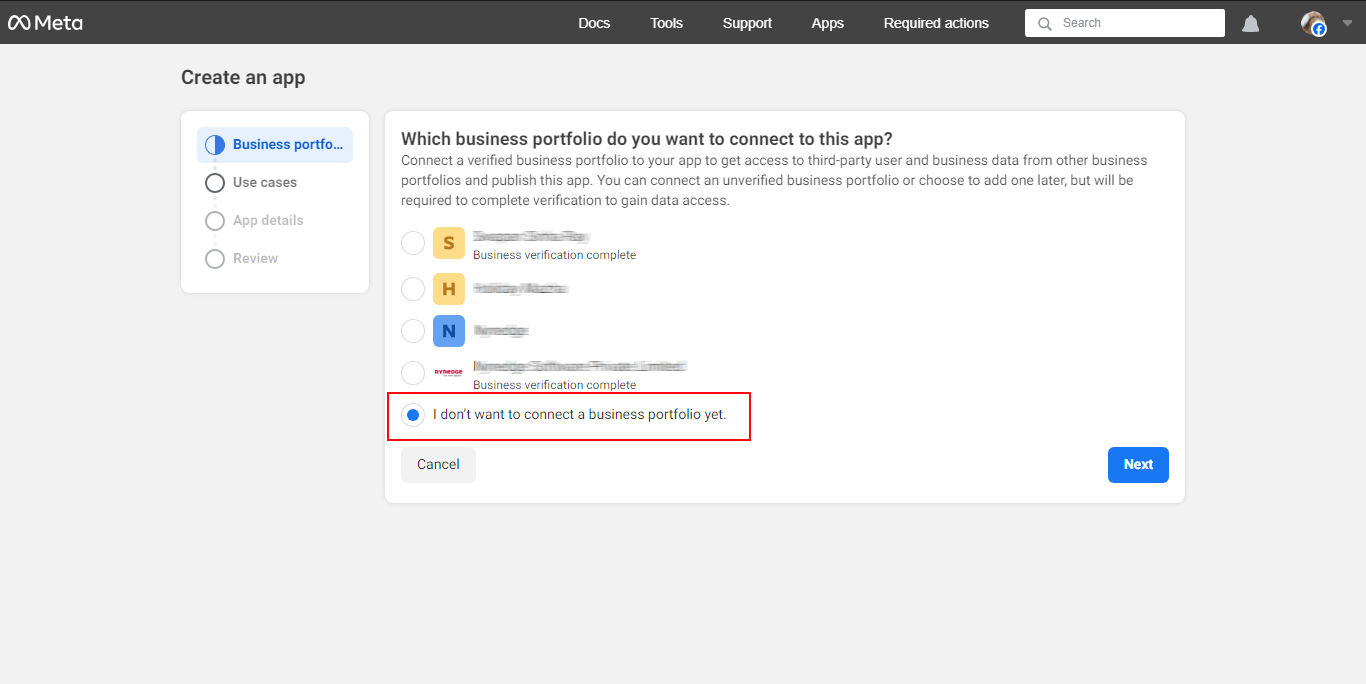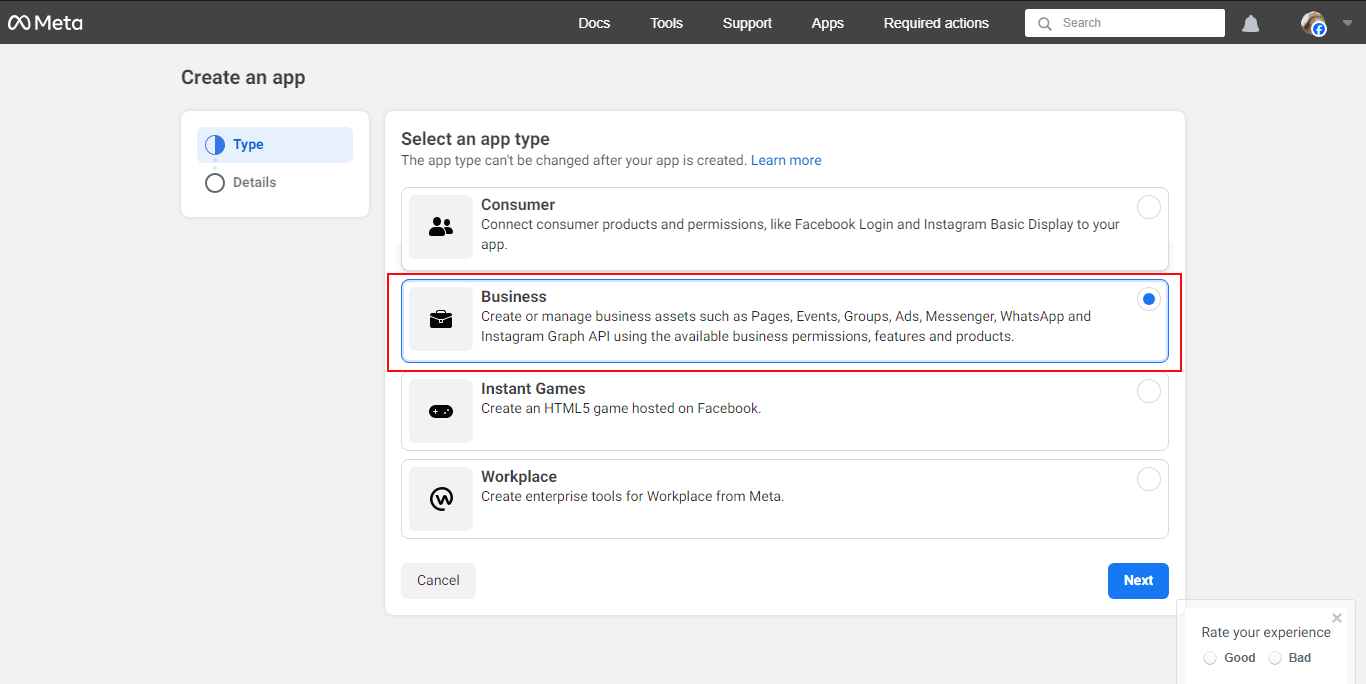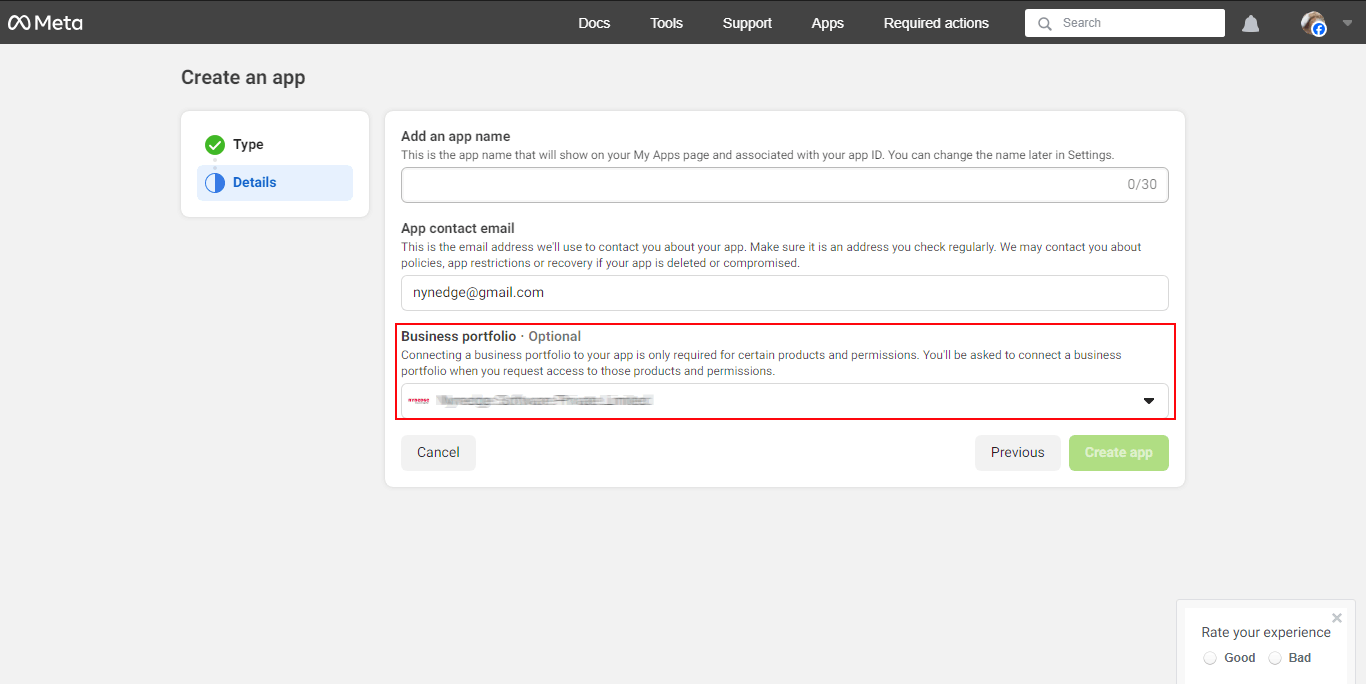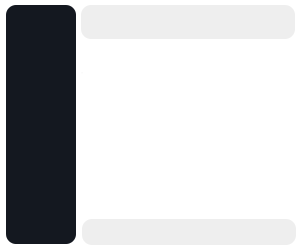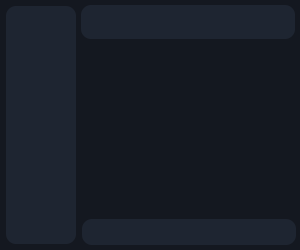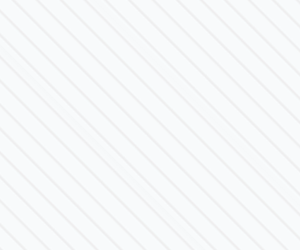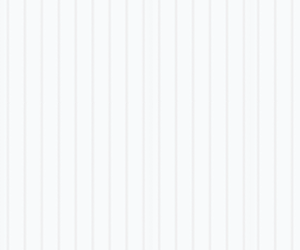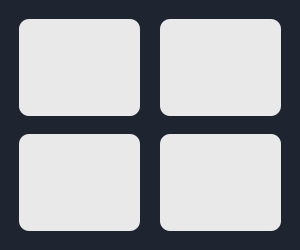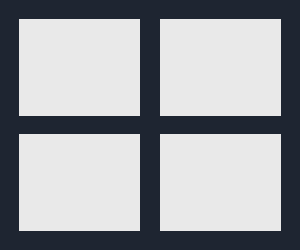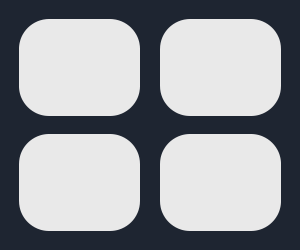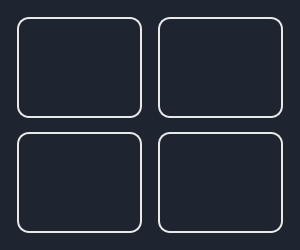- Verified Facebook Business Page
- Must have a Website
- New Mobile number (Never used on WhatsApp)
- Access the URL https://business.facebook.com
- Enter Company name, Full Name and Email
- Select the Facebook page which you want map with Business Portfolio
- Enter company email
- Access the URL https://developers.facebook.com/apps
- Select I don’t want to connect a business portfolio yet.
- Select Other
- Select Business
- Enter App Name (Company name), Email (Company email)
- Confirm withFacebook password
- Select App WhatsApp
- App Id Generated Successfully
- Copy and Paste to WAP Cloud API Settings
![]()
Click to View Image
- Now again go back to https://developers.facebook.com/apps/ (app id page)
- Left menu See “WhatsApp”
- Go to API Setup
- Now Temporary access token generated successfully
- Copy and Paste to WAP Cloud API Settings
- Next Step is Add Verify phone number one OTP (6 Digit) will be sent to new number from Meta
- Phone number ID generated successfully
- Also, WhatsApp Business Account ID generated successfully
- Copy and Paste to WAP Cloud API Settings
- To Setup Web hook – scroll down to setup Web Hook
- Copy the Web hook from WAP and setup the same in https://developer.facebook.com
- Subscribe Web hook fields for “Messages”
- Refresh the WAP Cloud API Setup Page
Click to View Image
- Business Verification go to this link https://business.facebook.com/settings/security
- Select business
- Next Page >> click on verify >> left 2nd block
- Pop up >> Country >> Business Name, Address, Phone, Website (Relevant Documents needed for approval)
- Phone Verify
- Upload Document, MSME / GST/ Incorporation/ Tax Document / Bank Statement (Any one)
- Utility bill is also important
Click to View Image
- App Review for Permission to get Permanent token Generation
- Link is https://developers.facebook.com/apps/
- Go to App Review >> Permission and Features
- Search for “WhatsApp”
- Request Access on right side
Click to View Image
- For Permanent Access Token go to https://business.facebook.com/settings/
- Click on “System User”
- Add
- Enter System User Name and System User Role as “Admin”
- Click on Assign Assets
- Select App and Select Your App
- Give Full Access
- Generate Token
- Select “Never”
- Select Permission “Whatsapp” related
- Token Generated
Click to View Image
- Navigate to the left-most menu and click Phone numbers.
- Under the Name column, hover over your current display name and click the pencil icon.
- In the Edit display name section, enter a new display name.
- Select Next